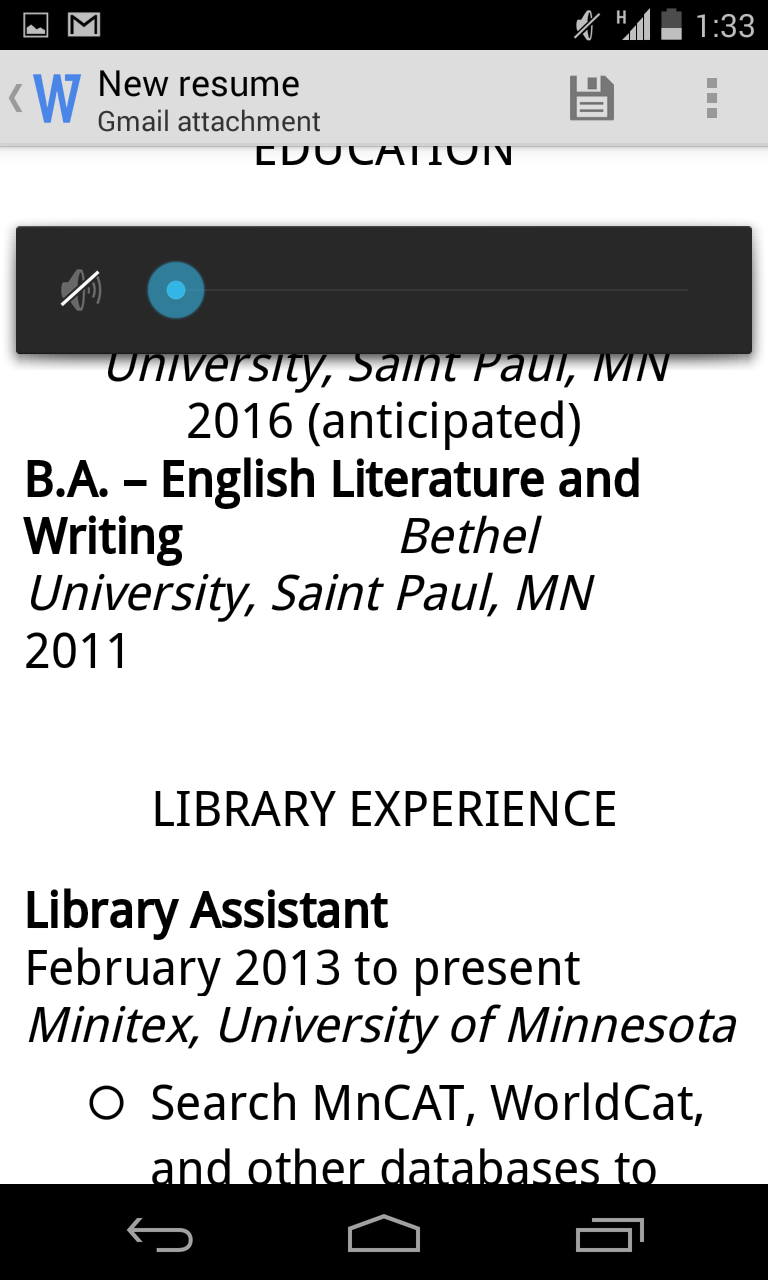I'll be honest, I can't see the real point of having LINE Camera AND Instagram on one's phone, unless one really enjoys schnazzing up photos. Instagram has plenty of options for filtering, but if you want to add text and frames and the whole nine yards, then by all means, install LINE Camera!
I really enjoyed the Color Splurge app and will actually probably keep it around on my phone! You can do artsy filters, of course:
But the real fun of having Color Splurge is the color-select tool.
The frustrating thing about this feature is the fact that you have to color in the colors you want to show. Using your finger, you rub the picture where you want the color to pop out (much like a paintbrush tool). The ducks were pretty easy, but the flowers below were quite difficult. I kept having to erase my mistakes because the green of the surrounding leaves kept popping up. I wish there was some way to just tell the app what colors you want to appear and which you don't. Maybe there is! I'll keep playing around.
A word on Thing 10: I've used Instagram a lot in the past, but got sick of feeling like I always needed to photograph my life. It's addicting! Seriously, install it for one day, and every plate of food you eat looks like a masterpiece.
SnapChat is weird. I used it for a couple weeks about a year ago. Just think about it for a sec. What kind of pictures would you want to send to people that only hang around for a couple seconds? Hm...